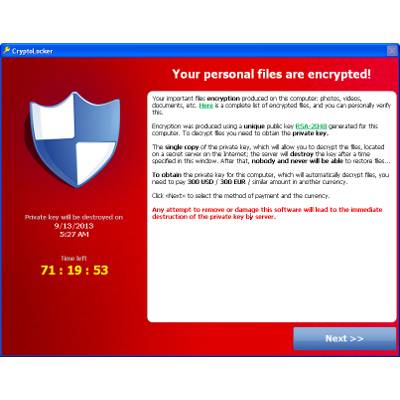SMART Blog
With all the attention that hackers receive, you would think that they are solely responsible for every network security breach, but the truth of the matter is that most damages to company networks are due to negligence. Here are the four most common IT security oversights that can lead to major damages to your network.

An online threat becoming more and more problematic is fake anti-virus and anti-spyware software pop-ups. You may have run into these malicious pop-ups when you're surfing online. A seemingly legit pop-up appears saying, "Your Computer Has Been Infected!" The pop-up prompts you to click it to buy software to rid your computer of the infection.
However, clicking on the pop-up actually installs malware that it claims to be helping you protect against. The malware can compromise your personal data, make your PC extremely slow or unusable, and more. Worse yet, if you proceed to buy the software that the pop-up presents you, your credit card information falls into the hands of thieves.
Here are some things you can do to protect yourself:
• Do NOT click on any pop-up that advertises anti-virus or anti-spyware software, especially a program promising to provide every feature known to mankind. In general, do not click on any pop-up advertisements, as many of them are malicious.
• Use ALT + F4 to close a pop-up window... this is the only safe method for closing one.
• If a virus alert appears on your screen, do NOT touch it. Do not use your mouse to eliminate or scan for viruses, and DON'T use your mouse to close the window. Contact SMART Services immediately. Clicking anywhere on the pop-up will allow the software to install itself.
• Never open an email attachment unless you are POSITIVE about the source.
• Do not download freeware or shareware.
• Avoid questionable websites. Some sites may automatically download malicious software onto your computer.
Malicious online pop-ups are becoming more and more complex, making it harder for everyday users to decipher what is legit and what is harmful. These pop-ups go so far as to trick you into installing malware on your computer, potentially compromising personal and company data while making your computer run slow.
This webinar recording provides you with guidance for preventing the installation of malware on your computer.
We all have our preferences when it comes to how we work. Our Microsoft Outlook settings are no different.
Many people like to have their inbox set up with the reading pane to preview emails at a glance without fully opening them. This is a common practice that, unfortunately, opens up users for unwanted viruses and threats via email.
Emails sent to your inbox containing viruses or malware will install the threats when the emails are viewed in the preview pane, whether or not you've fully opened them or not.
To avoid this potential danger, simply turn off your Outlook reading pane. To do this, go to View > Reading Pane > Off.
This should be done for Outlook Web Access as well because the threat is the same.
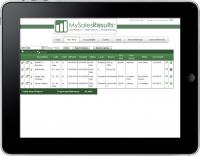
Here are some basic steps you can take to improve the security of your iPad.
Configure mobile devices securely.
Some simple configurations can aid in the security of your iPad. Enable password authentication, ensure SSL protection is enabled, utilize remote wipe capabilities, and avoid using auto-complete features that remember user names and passwords.
Connect to secure Wi-Fi networks.
Avoid joining unknown Wi-Fi networks.
Update mobile devices frequently.
Be sure to maintain up-to-date software including operating systems and applications.
Utilize anti-virus programs and configure automatic updates if possible.
Just as your PC should have a proper anti-virus solution, your mobile devices should be equipped with anti-virus protection where possible.
Use an encryption solution to keep portable data secure in transit.
If confidential data must be accessed or stored, make sure users have installed an encryption solution.
Properly wipe devices and dispose of properly.
Get your device properly wiped – don’t just pitch it!
Develop guidelines for acceptable iPad and mobile device usage.
Additionally, there are solutions that allow you to secure and manage multiple devices that include functionality like device tracking, profile management, and preventing unauthorized app downloads. One such solution is SMARTmobile Security from SMART I.T. Services. Contact us to learn more about how to secure your mobile devices and make managing them a breeze with SMARTmobile Security.